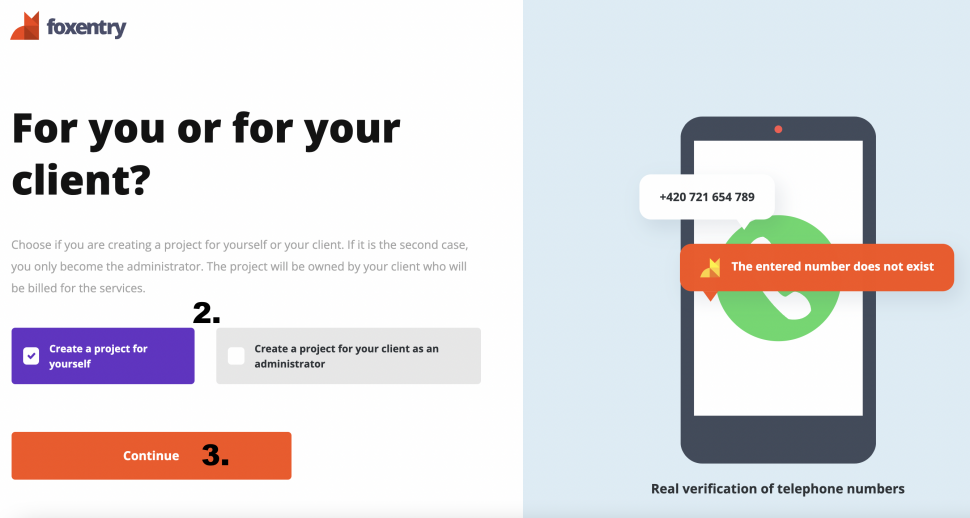Creating a new project
If you want to use Foxentry either on your website or in an application, the first thing you'll encounter is projects. You can set up as many projects as you want and buy a different subscription package or number of credits for each of them. In this article, we'll describe all the things about starting a project.
Let the project be created
Clicking on the button in your introductory dashboard will take you to the form for creating new projects.
For you or for someone else?
Immediately after you create the project name, you can choose whether you want to create a project for yourself (your billing information will be used) or for someone else - such as your client.
If you choose the second option, enter an e-mail contact for your client, who will be sent an invitation to the project. If your client is not yet registered with us, the invitation will first offer him the option of registration. After confirming the invitation by your client, he/she will automatically become the owner (he/she will be able to order subscription packages and buy credits, he/she will bill himself) and you'll automatically become an administrator (the highest possible access right after the owner) - you can continue working with the project and implement the service to your client's website.
Summary:
- Choose whether you want to Create a project for yourself (the project will be yours with your own billing information) or Create a project for your client as an administrator (the project will belong to your client with his/her billing information, but you will have administrator access) - enter the project name and e-mail contact of the responsible person.
- Click on Continue.
Website or app
In the second step of creating a project, you have the choice of whether you want to use our services for websites or for applications (mobile, CRM systems, etc.). Both types differ in price and method of implementation. If you're creating a web project, it is linked to a specific domain and its subdomains. One project will allow you to embed Foxentry, for example, at www.example.com, blog.example.com, secure.blog.example.com, and so on. If you want to use Foxentry for a completely different domain, you need to create a new project in the administration.
- Choose whether you want to activate Foxentry on a Website or Application.
- Click on Continue.
Now you can test it out
For each newly created project, you automatically receive a 14-day trial version from us, so you can try out Foxentry properly without having to pay anything.
Still having trouble? Leave us a note.